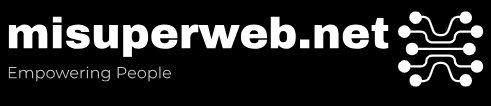How Do I Speed Up My Computer? Turn Programs Off at Startup
 In an earlier article, we looked at the Startup Menu Fix. In this article, we look at a partial list of programs that you can turn off. This will save you the time of having to look them up yourself. The full list is available in my book.
In an earlier article, we looked at the Startup Menu Fix. In this article, we look at a partial list of programs that you can turn off. This will save you the time of having to look them up yourself. The full list is available in my book.
Here are some common items to turn off (note that these will vary from computer to computer).
– Adobe Update Manager
This file checks the internet for updates to Adobe applications. If one is found, this application controls the download and installation. If stopped during an update, it could cause instabilities in the software. This is not a necessary service and can be turned off.
adobe gamma – Adobe Gamma Loader
This is use with the Adobe Creative Suite and is used for color calibration. Don’t turn this off if color calibration is important to your results.
Speed Launcher
This program is meant to speed up the launch of the Acrobat application. This is not an essential process and can be turned off. The down side is a longer period of time to launch Acrobat when you want to use it.
The process belongs to Adobe Acrobat. It’s a nonessential system process in place for ease of use. This can be turned off.
This file runs with Softmodem assistant and offers additional configuration. It’s a non-essential process.
This is part of the Grisoft Internet Security Suite, in other works, your AVG virus protection software. This is necessary to protect your computer from virus attacks and should not be turned off.
This is a printer toolbox from Canon Inc. It’s a small application that launches Canon Inkjet printer utilities. It’s not a critical component. If you’re not using it, you can disable it.
This file is closely related to the Language Bar in MS Office. If you use this process, let it run. If it’s not important to you, you can turn this off.
When the computer restarts, you’ll see the following, which tells you that you’ve used the System Configuration Utility to make changes to the way that Windows starts. To accept these changes, enable the check-mark beside the statement, “Don’t show this message or launch the System Configuration Utility when Windows starts” and click on OK. Your new settings have been applied and this will speed up your computer.